Did you know about all of the electronic offerings associated with your tax return filing?
Bank account direct deposit for refunds and direct draft for payments
What is it? The quickest and safest way to receive your refund or make your tax payment associated with most federal and state tax returns
How do I use it? Make sure we have your current bank name, account number, and routing number.
Electronic signature
What is it? A quick and easy way to sign your e-file authorization forms electronically.
How do I use it? Make sure we have your correct email address.
Digital tax return copy
What is it? A secure system to deliver a PDF copy of your tax return by email.
How do I use it? Make sure we have your correct email address.
Electronic file transfer
What is it? A secure way to send and receive documents by email
How do I use it? Visit www.stg-zofavina-staging.kinsta.cloud and click on Client File Drop at the top. Enter your name and email address to continue. Choose your accountant’s name and your file, and click Upload.
Electronic payment to JMF
What is it? A secure way to pay your JMF invoice by credit card
How do I use it? Visit www.stg-zofavina-staging.kinsta.cloud and click on Pay My Bill at the top. You will need your client number and payment information to proceed. Your client number can be found on your invoice.
Electronic JMF invoice
What is it? A way to receive your JMF invoice by email rather than postal mail
How do I use it? Contact your accountant to request email invoices rather than paper invoices
Client portal
What is it? A secure platform to store your documents and copies of your tax returns
How do I use it? Contact your accountant to have a client portal set up for you.
Create PDF without a scanner
What is it? Use your smartphone to create PDFs
How do I use it?
For iPhone users:
Open the Notes app on your iPhone and click the new notes button in the lower right corner. Click the camera button and then click Scan Documents. Take a photo of your document and either tap Retake or Keep Scan. You can continue taking photos to add to the scan or tap Save when the document is complete. Click Done in the upper right. Tap on the scanned image and click the export button in the upper right. From there, you can email the PDF to your accountant. Please note that this method is not secure so it should be used with caution. You can also use the client portal above for a more secure option for that PDF .
For Android users:
Open the Google Drive app and click the plus sign to create new. Click Scan on the next screen and take a photo. Click the checkmark to preview the scan and then click Save. On the next screen you can name your file and save it to your Google Drive. You can then email it to your accountant. Please note that this method is not secure so it should be used with caution. You can also use the client portal above for a more secure option for that PDF .


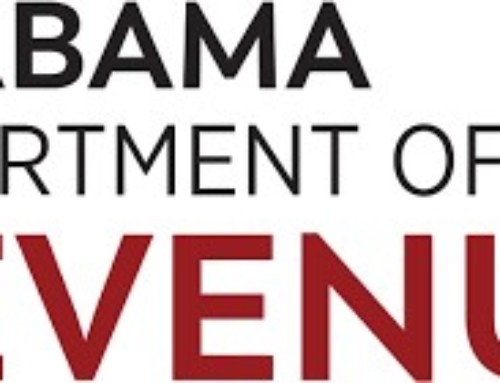


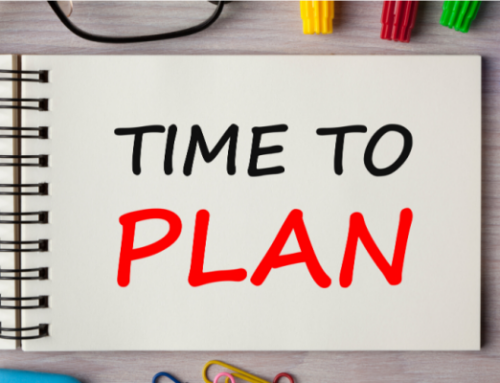

Leave A Comment
You must be logged in to post a comment.